How To: Create Interface Codes for Book4Time
This document will review creating new interface codes for the Book4Time Integration in Yellow Dog Software
Overview
If additional Class, SubClass, Departments, or Brands need to be added to items in Yellow Dog users can create the new interface codes themselves with the correct permissions.
Note: Users will need to confirm with Book4Time what the Code and Description should be prior to creating them.
Required Permissions
To complete this task users will need access to see and edit interfaces. If your user does not have this permission, you will need to reach out to your on-site Admin for assistance.
Creating Codes
From within Yellow Dog navigate to Interfaces under System Setup
From the
Stores option at the top of the screen, select the three dots on the far right,
and select the store in question. Note: Best practice is to select one
store at a time.
Once the store has been selected, users will see the various sections of interfaces that are set for their system – typically users will see one area per Point of Sale. For Book4Time, however users will utilize the section that is called ‘Generic’ Users will note that the options for Generic all have a next to them. This indicates that a code can be added. NOTE: The labels ‘Generic level A’, ‘Generic Level B’ can all be updated to Match what the field is called in Book4Time. Steps for that process are in the next section of this document. 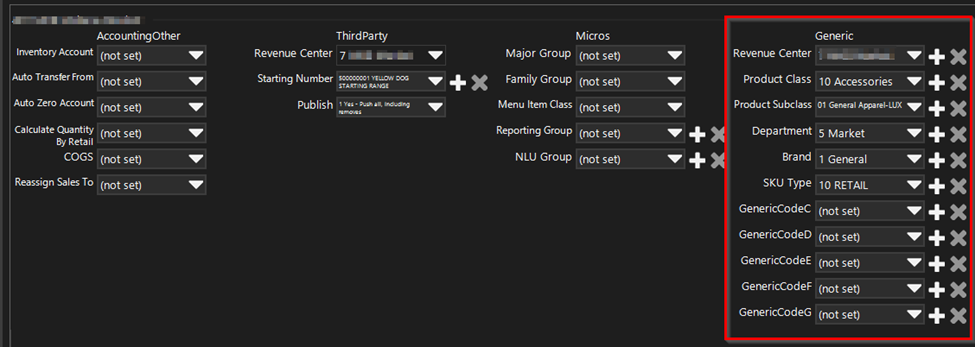
For this example, we will create a new Product Class/Generic Level A –
select the  next to Generic Level A/Product Class. In the
pop out enter the Code or numerical value associated with the Product Class,
and the Description
next to Generic Level A/Product Class. In the
pop out enter the Code or numerical value associated with the Product Class,
and the Description
Once complete- select OK, and the new interface setting will now be
available to assign to levels, or items. If the new interface isn’t immediately
available, please close Yellow Dog and re-open the system
Yellow Dog Generic Interfaces =Book4Time Fields
- Generic Level A = Product Class**
- Generic Level B = Product Subclass**
- Generic Level C = Department**
- Generic Code A = Brand**
- Generic Code C = SKU Type/Available at POS ** Indicates a required field
How To: Relabel Generic Interfaces
- Users with appropriate permissions can utilize the Label feature to re-name the generic interface settings to match what is listed in the POS.
- From within Yellow Dog navigate to System Setup/Options/Labels
- Scroll to Generic Interfaces
Related Articles
Yellow Dog/Book4Time Integration Overview
This document will provide an overview of the Yellow Dog Book4Time Integration Integration Approach This is a 2Way Integration – we present item information and are provided sales information. NOTE: There is no sync application that can be controlled ...How To: Create Interface Codes for Springer Miller
This document will review creating new interface codes for the Springer Miller Integration in Yellow Dog Software Overview If additional Menus, Departments, Posting Codes, Discount Types, Tax Types or Comp Plans need to be added to items in Yellow ...How To: Create Interface Codes for Spa Soft
This document will review creating new interface codes for the Spa Soft Integration in Yellow Dog Software Overview If additional Department, Class, Division, Cuserdef1, Cuserdef2, Cuserdef3, PMS Posting IDs need to be added to items in Yellow Dog ...How To: Create Interfaces Codes for Galaxy/Gateway
This document will review creating new interface codes for Gateway/Galaxy integration in Yellow Dog software Overview If additional Discount Groups, Taxes, Comps or Fkey Flags need to be added to items in Yellow Dog users can create the new interface ...Yellow Dog/Gateway Integration Overview
This document will review the Yellow Dog Gateway (formerly Galaxy) Integration Sync Approach This will be setup as a 2Way – Pull Sales & Push Items Sales – Pulled from the FTP Codes – Manually added to Yellow Dog. Click Here for steps Items – Pushed ...
Popular Articles
How To: Find Your Yellow Dog Inventory Version
Understanding which version of Yellow Dog Inventory you're using is essential when exploring new features, as some enhancements and functionalities are specific to certain versions. All client types can benefit from knowing their Yellow Dog Inventory ...How do I use Par & Re-Order Points?
What is a Reorder Point? The minimum quantity you would like inventory of the item to be before ordering more. Items must go below this level to trigger reorder. Items set to 0 will not reorder until you go into negative stock. This is not ...Tips & Tricks: How do I download and install drivers for my Zebra Printer?
**As a note: Admin rights will be required to complete this task. If you do not have admin rights on your PC, please contact your IT for assistance** ZD410 Desktop Printer Support Site 1. Navigate to Drivers: 2. Select Zdesigner V. 5 Driver for ...How To: Swap the On-Hand/Parent Size (Edit Base Unit)
When managing items with multiple sizes, it’s essential to configure them correctly. The on-hand/parent size should always represent the base unit or smallest measurement, while additional sizes should be created for purchasing or counting sizes. If ...What are Bins and how can I use them?
Bins are supplemental location markers. Unlike flags they do not have to be created prior to assigning them to items and are primarily used in in the stores tab to identify more precisely where an item is located. They can also be used in Physicals ...