What is a Cycle Count in a Physical Inventory?
 Deprecated Documentation This article applies only to legacy versions 376 and prior.
Deprecated Documentation This article applies only to legacy versions 376 and prior.Cycle counts let you perform a physical inventory on a selected subset of items instead of the entire inventory. This helps you validate specific areas or categories without completing a full physical inventory.
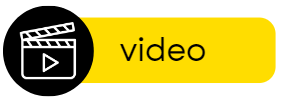
Full Physical vs. Cycle Count
Full Physical
- Includes all inventory items in the store.
- Closes the period prior to the physical inventory.
- You cannot make backdated adjustments to inventory items before the physical inventory date.
Cycle Count
- Includes only selected inventory items.
- Does not close the prior period.
- Although the period stays open, you should avoid making backdated adjustments to items included in the cycle count.
- Requires selecting This physical is a Cycle Count in the Physical Inventory editor.
How to Pull In Only Counted Items
When creating a cycle count, include only the items you actually counted. If uncounted items are pulled into the physical inventory, their on-hand quantities will reset to zero.
To include only counted items:
Go to Physical Inventory > Physical Inventory and select Create New Physical Inventory.
At the prompt asking where to select items from, choose Select from other options, then click Next.
Select Add items from a Session.
Check the sessions that contain your cycle count items, then click Next and continue creating the cycle count.
Marking a Physical Inventory as a Cycle Count
To mark a physical inventory as a cycle count:
- In the Physical Inventory editor, select This physical is a Cycle Count in the top-right corner.
Related Articles
Feature Overview: Cycle Counts
Cycle Count physical inventories are created under Physical Inventory > Physical Inventories by clicking "Create new Cycle Count". Figure 1. Easily create a Cycle Count physical inventory by selecting the "Create new Cycle Count" button under ...End of Month Process Checklist - FnB (Physical Inventory)
Getting Ready for End-of-Month Physical Inventory? Ensure a smooth, accurate, and efficient inventory count by following our End of Month Process Checklist. It’s your go-to guide for staying organized and on track.Physical Inventory Process for Venue Warehouses
Physical Inventory Checklist One Day Before Physical Inventory ☐ Step 1: Complete all Pre-Inventory Preparations Day of Physical Inventory ☐ Step 2: Count Warehouse Using Handheld with Count XL (Step 2A if alternatively using Count Sheets) ☐ Step 3: ...How To: Create a Full Physical Inventory
Regular physical inventories help maintain accurate on-hand quantities and ensure reports reflect true inventory valuation. Permissions: View and edit Physical Inventories System Preparation: For the most accurate count, complete the following ...FAQs: What's the Different Between a Full Physical and a Cycle Count?
Q: What is the difference between a Full Physical and a Cycle Count? A: The table below compares the primary differences between a Full Physical and a Cycle Count: Full Physical Cycle Count Includes all items in the store. Includes a sub-set of items ...
Popular Articles
How To: Find Your Yellow Dog Inventory Version
Understanding which version of Yellow Dog Inventory you're using is essential when exploring new features, as some enhancements and functionalities are specific to certain versions. All client types can benefit from knowing their Yellow Dog Inventory ...Feature Overview: Par & Re-Order Points
Par levels and reorder points help streamline purchasing in Yellow Dog. Par level is the ideal quantity to keep on hand. Reorder point is the minimum quantity that triggers reordering. You can update par and reorder points in the following locations: ...Tips & Tricks: How do I download and install drivers for my Zebra Printer?
**As a note: Admin rights will be required to complete this task. If you do not have admin rights on your PC, please contact your IT for assistance** ZD410 Desktop Printer Support Site 1. Navigate to Drivers: 2. Select Zdesigner V. 5 Driver for ...How To: Swap the On-Hand/Parent Size (Edit Base Unit)
When managing items with multiple sizes, it’s essential to configure them correctly. The on-hand/parent size should always represent the base unit or smallest measurement, while additional sizes should be created for purchasing or counting sizes. If ...FAQs: What are Bins?
Question: What are Bins? Answer: Bins are optional location identifiers that specify exactly where an item is stored. You don’t need to create bins in advance. You can assign them: In the Stores tab of the item editor Through a Balto import Bins ...