How To: Create a New Employee
Knowing how to create an employee in Yellow Dog is important because it ensures each user has the proper login, store access, and permissions to perform their role securely and efficiently.
All client types
How to Add New Employee (4 mins)
- Yellow Dog Site Administration Access: Make sure you are logged in as a Site Administrator or another user with security rights to add new employees. Only administrators can configure access to the Yellow Dog Mobile Apps.
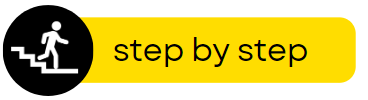
1. Choose a Creation Method
From System Setup > Employees > Employees, you can create a new employee in two ways:
- Copy an existing employee: Select an employee record, then click Create New Employee Based on.
- Create from scratch: Select Create New Employee.
2. Enter Basic Information
- Name: Enter the employee’s full name.
- Employee Number: Assign a unique number.
- Use a short number to make login faster.
- Employee number field is alphanumerical.
- Password & Verify Password: Provide a temporary password.
- The employee must change it at first login.
3. Configure Access
- User has access to API Access: Enable this option if the employee will use the mobile apps (for counts, recipes, or other tasks).
- Security Setup:
- Recommended: Assign the employee to a security group by selecting the box Manage access using Employee Groups.
*Make sure to only assign the employee to one employee group. - Alternative: Configure individual security permissions.
4. Add Contact Information
On the Additional Information tab you can enter the following information:
- Email Address: This allows the email address to be easily selectable when emailing reports or purchasing documents.
- Position (Optional): Use as reference fields.
- Notes (Optional): Add additional context.
5. Save the Record
- Review the details.
- Click Save and Close.
6. Complete First Login
Instruct the employee to:
- Log in with their employee number and temporary password.
- Change their password.
- Have the employee click Change Password located on the top taskbar then complete the prompts.
- Set up password recovery.
- This ensures the employee can reset their own password without contacting an administrator or Yellow Dog Support.
7. Complete the New Employee Checklist
Complete the New Employee Checklist to confirm correct configuration:
New Employee Checklist
□ Employee name entered
□ Employee number assigned
□ Temporary password set
□ Security group assigned (or individual permissions configured)
□ API access enabled (if required)
□ Password recovery configured
Related Articles
How To: Create an Employee Group
The Employee Groups area is crucial for role-based access control in Yellow Dog Inventory. It simplifies administration by bundling permissions and store assignments into reusable groups, which can then be applied to employees. This not only improves ...How do I edit Print Templates for Labels?
This video will demonstrate how to edit Print Templates for Labels Template Editing Yellow Dog Inventory includes a print template editor under System Setup that enables users to create and modify any printable document within the system. A number of ...How To: Remove a former Employee from Yellow Dog
When an employee leaves your organization, remove the employee record instead of reusing it. Removing the record preserves the accuracy of historical data and maintains a clear record of work performed by the new employee. Reusing a former employee’s ...What features are in System Setup?
System Setup Accounts From here you can set accounts for Manual Adjustments, Inventory, Invoice Expense, Return to Vendor and Global. Autonumber This feature is configured during implementation, where your guide will set up SKU lengths and customize ...Quick Reference: Employees
Employee creation and management is completed under System Setup > Employees. This section is divided into four parts: Employees Employee Groups Employee Options Employee Roles Employees The Employees section is essential for defining who can access ...
Popular Articles
How To: Find Your Yellow Dog Inventory Version
Understanding which version of Yellow Dog Inventory you're using is essential when exploring new features, as some enhancements and functionalities are specific to certain versions. All client types can benefit from knowing their Yellow Dog Inventory ...Feature Overview: Par & Re-Order Points
Par levels and reorder points help streamline purchasing in Yellow Dog. Par level is the ideal quantity to keep on hand. Reorder point is the minimum quantity that triggers reordering. You can update par and reorder points in the following locations: ...Tips & Tricks: How do I download and install drivers for my Zebra Printer?
**As a note: Admin rights will be required to complete this task. If you do not have admin rights on your PC, please contact your IT for assistance** ZD410 Desktop Printer Support Site 1. Navigate to Drivers: 2. Select Zdesigner V. 5 Driver for ...How To: Swap the On-Hand/Parent Size (Edit Base Unit)
When managing items with multiple sizes, it’s essential to configure them correctly. The on-hand/parent size should always represent the base unit or smallest measurement, while additional sizes should be created for purchasing or counting sizes. If ...FAQs: What are Bins?
Question: What are Bins? Answer: Bins are optional location identifiers that specify exactly where an item is stored. You don’t need to create bins in advance. You can assign them: In the Stores tab of the item editor Through a Balto import Bins ...