Locating Your Client ID
The Client ID (in addition to your Yellow Dog username and password) is required to log into our suite of mobile apps: YD Mobile, Count XL, and Stand Dog.
*This is only for client that are hosted by Yellow Dog. Locally host users will not have a client ID.
Where is Your Client ID?
To locate the Client ID, login to your Yellow Dog Inventory software.
From the home screen, you will locate the Client ID in the bottom right corner of the home screen window. [see images below]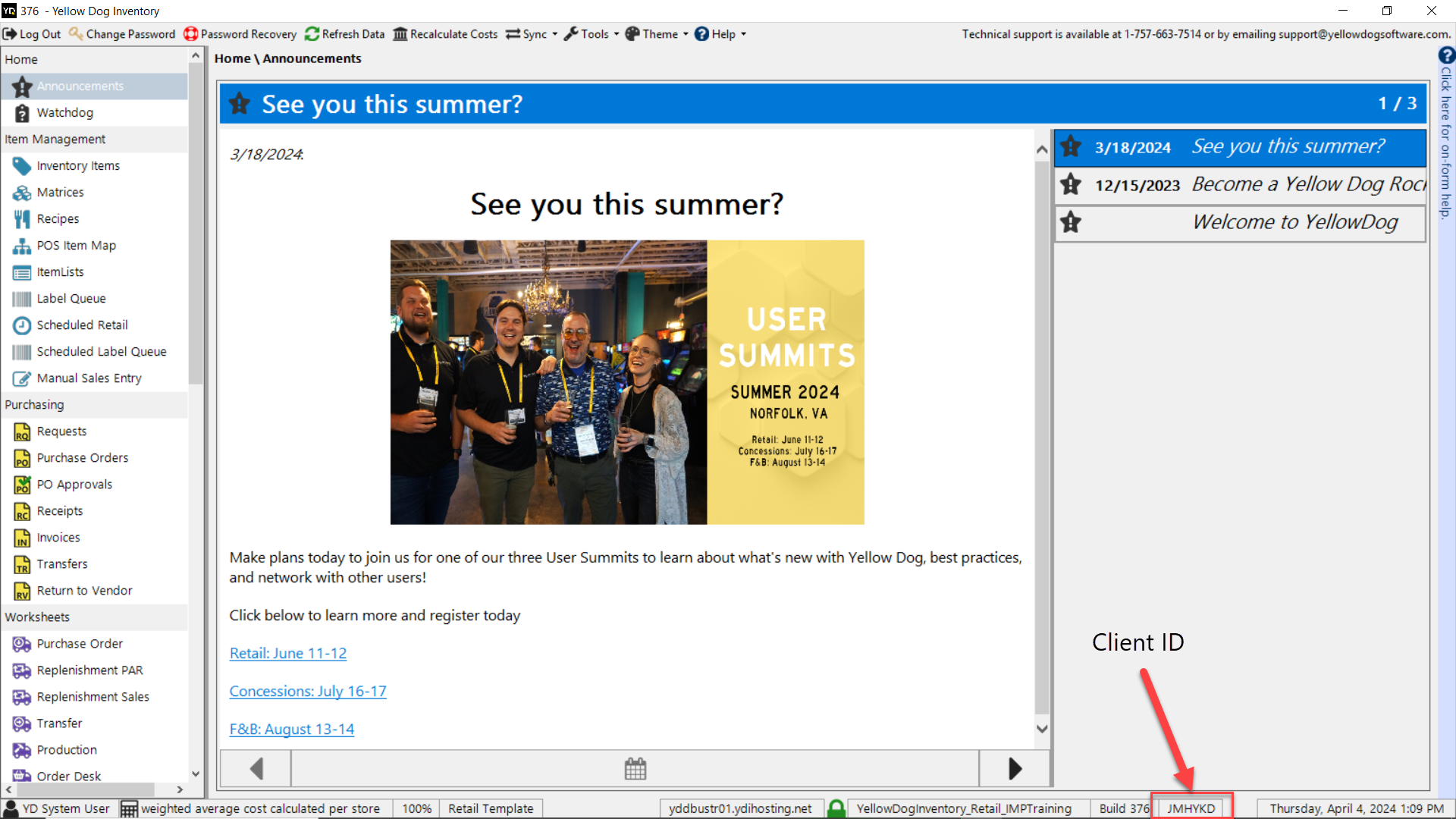 Client ID Location
Client ID Location
Enter your Client ID in the mobile app. Then, enter your Employee Number and Password.
Related Articles
Feature Overview: Client ID
What is a Client ID? The Client ID is a unique identifier assigned to each Yellow Dog Inventory system. Who is it for? The Client ID will be used by any user that will access a Yellow Dog mobile or web app. What is it used for? A Client ID is ...How To: Log Into Stand Dog
This article explains how to log in to the Stand Dog app. It is for concession clients who use the Stand Sheets module in Yellow Dog Inventory to manage events. Why It Matters: Stand Operators need access to the Stand Dog app to enter count-ins and ...Count XL Manual
How to create Stand-alone Sessions in Count XL
This document will guide users through creating a session in Stand-alone Mode for Count XL 1. Once device is powered on swipe up from the bottom to see all the apps installed on the device. Navigate to Count XL and tap to open. 2. When the ...Count XL: Locally Stored Sessions
This document will demonstrate creating, uploading, and removing locally stored sessions from the CountXL application. 1. Navigate to the Count XL application on your device, tap to launch and enter your Yellow Dog Client ID, username, and password ...
Recent Articles
Yellow Dog/Jonas File Exchange Overview
This document will provide an overview of the Yellow Dog Jonas File Exchange Integration Integration Approach This is a 2Way integration – pull sales and push items • Sales – pulled from a file • Items – pushed to .csv file • Codes – Inserted into ...Yellow Dog/Jonas API Overview
This document will provide an overview of the Yellow Dog Jonas API Integration Integration Approach This can be set up as a 2Way – Items are pulled from us, and sales are pushed or 1Way sales are pushed. NOTE: Jonas controls the flow of sales and ...Email Invoice Processing – Error response received when processing unsupported file type
Yellow Dog Inventory Troubleshooting: Email Invoice Processing – Error response received when processing unsupported file type Issue: User received the following unsuccessful processing response when sending an invoice for invoice staging: “The ...Feature Overview: Client ID
What is a Client ID? The Client ID is a unique identifier assigned to each Yellow Dog Inventory system. Who is it for? The Client ID will be used by any user that will access a Yellow Dog mobile or web app. What is it used for? A Client ID is ...Feature Overview: Password Recovery
What is Password Recovery? Password Recovery is a built-in feature that allows Yellow Dog users to securely reset their login credentials independently by answering predefined security questions. This self-service option reduces the need for ...