How do I create a Parent/Child Item?
Creating Parent/Child Items:
Parent Child items allow you to create additional sizes of your items that can be used in Purchasing, Physical Inventories, or Recipes.
Select Create New Item
- In the wizard you will need to select a level & vendor for your itemm
3. Fill in:
- Item Description
- Size
The vendor will already be populated, and if you know the items Vendor SKU it can be added at this time or at the time of purchasing.
4. Determine how this item will be used in recipes. If the item requires a net weight and/or volume enter them here. 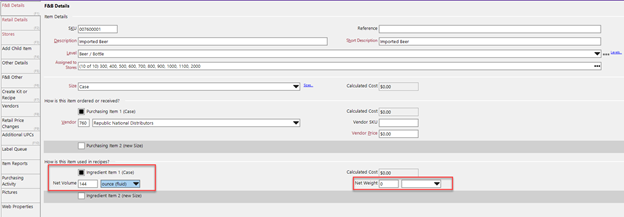
- Select the Add Child Item tab and check the box Child Item 1 ( new size)
Your item will already have the POS Description populated you will need to next select a size for the child.
- Build the relationship between the parent(case) and the child(each). Ensuring that these are set correctly is crucial as this will dictate how much of the item is used in a recipe or when it’s being sold.
If you need to make this item available to be added to purchase order check the box under the level drop down.
- Select Save and Close and you will then see your item and child item appear in your inventory items screen.
Related Articles
What are Yellow Dogs best practices for breaking Parent/Child Items?
Yellow Dog can create related or Parent/Child Items, and an example could be bottles of wine- they are ordered by the case and sold by the bottle. Yellow Dog also provides the ability to Swap or break those relationships. Click Here for a step by ...What are Yellow Dogs best practices for swapping Parent/Child Relationships?
Yellow Dog can create related or Parent/Child Items, and an example could be cans of soda- they are ordered by the case and sold by the can or each. In a traditional Parent/Child relationship the Case would be the Parent and the Can/each would be the ...How do I import new parent/child items?
Yellow Dog provides the ability to import items into the database. Using this feature must be done with extreme caution. If mistakes are made during the import process, and development is required to rectify those mistakes, there will be a labor ...How do I create an Item if I am a F&B customer?
This video will demonstrate how to create a video for F&B Customer How to Create an Item in Yellow Dog Inventory for F&B Customers From the Inventory Items screen select the button to “Create New Item” Select the level and vendor for your new item ...How do I create an item if I am a retail customer?
Creating a new item for Retail: Once logged into Yellow Dog navigate to Create New Item Select the Level and Vendor for the item you are creating, and the SKU will be automatically generated.(If the level or vendor do not exist already choose the ...
Recent Articles
Yellow Dog/Jonas API Overview
This document will provide an overview of the Yellow Dog Jonas API Integration Integration Approach This can be set up as a 2Way – Items are pulled from us, and sales are pushed or 1Way sales are pushed. NOTE: Jonas controls the flow of sales and ...Email Invoice Processing – Error response received when processing unsupported file type
Yellow Dog Inventory Troubleshooting: Email Invoice Processing – Error response received when processing unsupported file type Issue: User received the following unsuccessful processing response when sending an invoice for invoice staging: “The ...Feature Overview: Client ID
What is a Client ID? The Client ID is a unique identifier assigned to each Yellow Dog Inventory system. Who is it for? The Client ID will be used by any user that will access a Yellow Dog mobile or web app. What is it used for? A Client ID is ...Feature Overview: Password Recovery
What is Password Recovery? Password Recovery is a built-in feature that allows Yellow Dog users to securely reset their login credentials independently by answering predefined security questions. This self-service option reduces the need for ...Feature Overview: Retail Price Fields
Yellow Dog offers 3 different retail price fields (Default Retail, Current Retail, Starting Retail) in the item editor to provide different retail price tracking functions. Where: Item Editor > Retail Details tab Who: Retail users who manage retail ...