Calculated Cost explained: First in First Out
- Cost is calculated as the first inventory value brought in for an item. Meaning If you buy 10 @ $10 and then 15 @ $25, the cost of an item will be $10 until the first 10 are depleted. Then the cost will be $25.
- Many things can impact the timeline of FIFO
- Backdating documents
- Sales depleting inventory
- If our example we could buy 10 @ $10, then transfer 4 @ $10 at 4:30pm but then our sync runs and pulls in sales and we actually sold 10 @ $10 at 4:00pm. BC we are inserting adjustments prior to our transfer, the COGS will be $10.
- So what do you do? Back date transfers to allow for the incoming of hourly sales if needed.
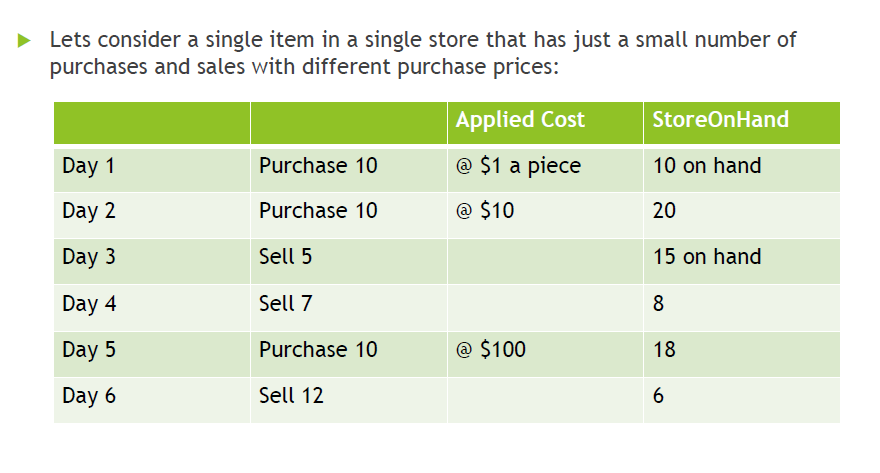
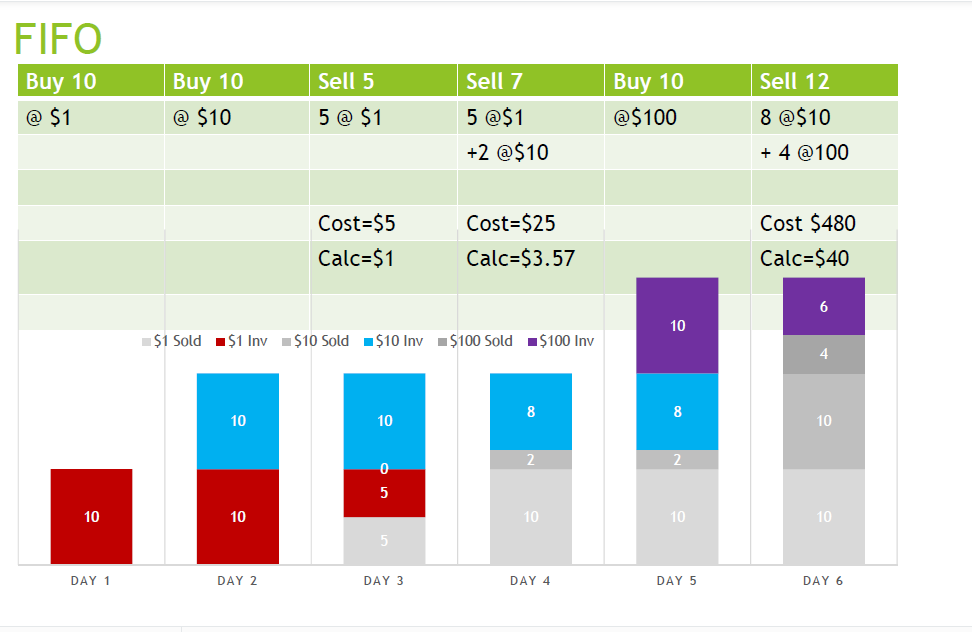
Related Articles
Reporting Explained: Inventory History Calculated Cost By Day
Reporting Explained: Inventory History Calculated Cost by Day Business Need: This report is helpful for users who want a report to show the calculated costs for items over a period. How it Works: An Inventory>History>Calculated Cost>By Day report ...
Calculated Cost Explained: Perpetual Weighted Average
Perpetual Weighted Average Calculated cost of an item is determined using a weighted average that gets re-evaluated when inventory is purchased and sold/depleted Cost is computed for remaining on hand using FIFO Buy 10 @ $10, then buy 5 @ $3 | ...
Reporting Explained: ReOrder
Reporting Explained: Re-Order Business Need: This report will show items that are either at or below the re-order point assigned, and include the quantities needed to bring the items back up to Par. How it works: To best utilize this report users ...
Reporting Explained: Summary By Period
Business Need: A user would like to see a summary of all activity for items between two dates. How it Works: This report will show all movement between two selected dates. This report can filter to as broad as by store, or as granular as by item. ...
Calculated Cost Explained: Last Vendor Price
Cost is calculated as last vendor price regardless of depletion. Meaning if the vendor price at 10am was $15 and you changed the vendor price to $7 at 10:30 and sales were pulled at 11, the cost of goods would be for $7
Recent Articles
Yellow Dog/Jonas File Exchange Overview
This document will provide an overview of the Yellow Dog Jonas File Exchange Integration Integration Approach This is a 2Way integration – pull sales and push items • Sales – pulled from a file • Items – pushed to .csv file • Codes – Inserted into ...
Yellow Dog/Jonas API Overview
This document will provide an overview of the Yellow Dog Jonas API Integration Integration Approach This can be set up as a 2Way – Items are pulled from us, and sales are pushed or 1Way sales are pushed. NOTE: Jonas controls the flow of sales and ...
Email Invoice Processing – Error response received when processing unsupported file type
Yellow Dog Inventory Troubleshooting: Email Invoice Processing – Error response received when processing unsupported file type Issue: User received the following unsuccessful processing response when sending an invoice for invoice staging: “The ...
Feature Overview: Client ID
What is a Client ID? The Client ID is a unique identifier assigned to each Yellow Dog Inventory system. Who is it for? The Client ID will be used by any user that will access a Yellow Dog mobile or web app. What is it used for? A Client ID is ...
Feature Overview: Password Recovery
What is Password Recovery? Password Recovery is a built-in feature that allows Yellow Dog users to securely reset their login credentials independently by answering predefined security questions. This self-service option reduces the need for ...